Search for a Work Order
Once a work order is saved, it can be opened through a search. This allows you to view progress and update or change information as needed.
- Click the Work Order tab on the main toolbar.
- Select Search.
- Enter the search criteria. See Work Order Search Fields for more information about all of the fields.
- Highlight all the fields to be returned in the search results in the Fields Visible in Search Results panel.
- If you wish to view the related map layers in the search results, select the Map Layers Fields Visible in Search Results check box in the Search Query panel and select the desired fields to be included in the search results.
- If you wish to view task information in the search results, select Task Fields Visible in Search Results and select the desired fields to be included in the search results.
- If you wish to view the cost information in the search results, select Asset Cost Summary Fields Visible in Search Results and select the desired fields to be included in the search results.
- If you wish to sort the search results by a particular field, select that field from the Sort Field drop-down list. Select Descending to sort the search results in descending order by that field. If a saved search is created, the Sort Field selected applies to that saved search.
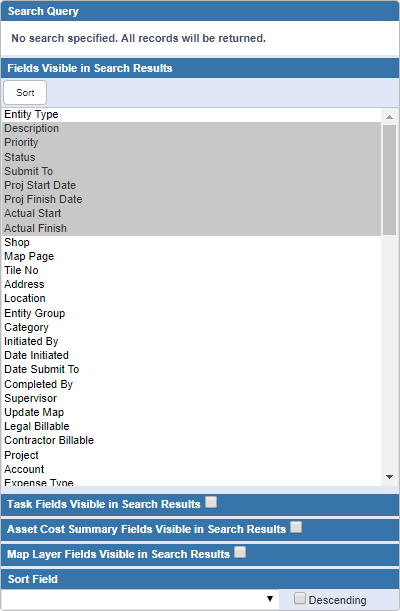
- Click Search.

See Work Order Search Fields for more information on the search fields.
 TIP: See Search for a Work Order for a quick start guide on this subject.
TIP: See Search for a Work Order for a quick start guide on this subject.

