Select Search Panel Fields
The following fields are found on the Select Search panel.
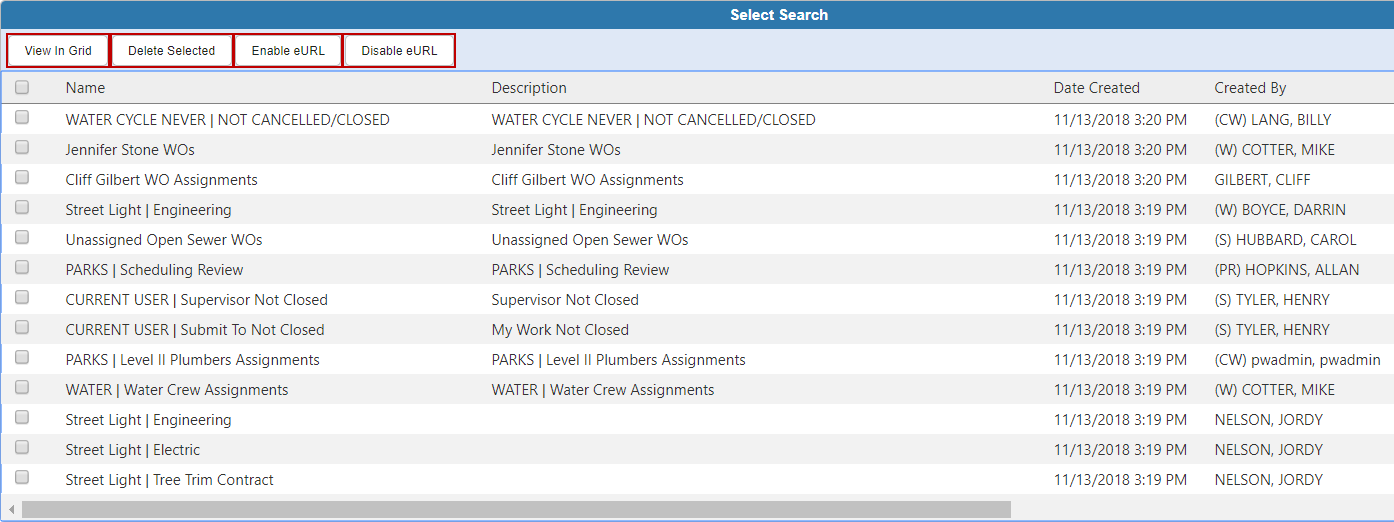
- View In Grid: Select a saved search and click View In Grid to see the work that match the saved search criteria.
- Deleted Selected: Click to delete the selected saved search.
- Enable eURL: Click to allow the selected saved search to be shared. The eURL result is True.
- Disable eURL: Click to prevent the selected saved search from being shared. The eURL result is False.
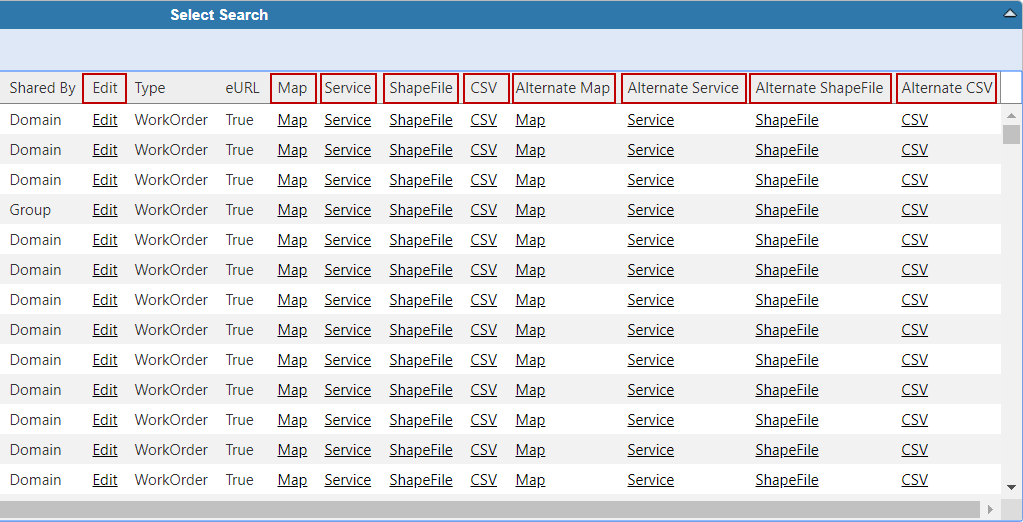
- Edit: Click to edit a saved search.
- Map: Click to generate a URL that can be used to share the saved search with others.
- Service: Click to generate a service URL that can be used to show the saved search as an event layer on another map outside of Cityworks, such as ArcGIS Online.
- ShapeFile: Click to generate a zipped shapefile. The data is projected to Lat/Long when it is added to the shapefile.
- CSV: Click to generate a .csv file of the saved search.
 NOTE: The CSV downloads the event layer (eURL) data as a file that can be used in Esri applications. Esri requires that date fields be in numeric formats, so this file is not intended for import into Microsoft Excel. There is a specific link provided on the search results screen to download an Excel formatted version of the saved search. Use the Data menu on the search results screen to navigate to the export options for Excel. See Export Search Results for more information.
NOTE: The CSV downloads the event layer (eURL) data as a file that can be used in Esri applications. Esri requires that date fields be in numeric formats, so this file is not intended for import into Microsoft Excel. There is a specific link provided on the search results screen to download an Excel formatted version of the saved search. Use the Data menu on the search results screen to navigate to the export options for Excel. See Export Search Results for more information.
- Alternate Map: This option is only available for work order saved searches. This alternate search returns the assets that are attached to the work orders that match the saved search criteria. Click the Alternate Map link to generate a URL that can be used to share the search with others.
- Alternate Service: This option is only available for work order saved searches. This alternate search returns the assets that are attached to the work orders that match the saved search criteria. Click the Alternate Service link to generate a service URL that can be used to show the saved search as an event layer on another map outside of Cityworks, such as ArcGIS Online.
- Alternate ShapeFile: This option is only available for work order saved searches. This alternate search returns the assets that are attached to work orders that match the saved search criteria. Click the Alternate ShapeFile link to generate a zipped shapefile.
- Alternate CSV: This option is only available for work order saved searches. This alternate search returns the assets that are attached to the work orders that match the saved search criteria. Click the Alternate CSV link to generate a .csv file.

